Ryan Haines / Android Authority
I’m in a fortunate but unusual position. As a reviewer for Android Authority, I switch between the best Android phones — a lot. I’m on a new device as often as every other week during stretches of the year like Techtember and Techtober. I know it’s not a situation many people can relate to, but my frequent jumps between devices have made me somewhat of an expert on setting up a new Android phone. While you probably won’t need these tips as often as I do, here’s what I’ve learned that makes changing Android phones a breeze.
My process

Ryan Haines / Android Authority
Before we get to some advice, let’s touch on how I approach changing phones. For starters, I only have one phone number and one primary Google account. When I’m reviewing a device (or using it beyond the review period), I want it to feel like my own, not just a secondary device for work. That means I move my primary SIM card and daily drive the review device every time — with an extra headache for the few weeks I use an iPhone each year. I just find it easier to get a realistic experience of using a review device this way.
On top of that, I start from scratch each time I set up a new phone. Many people prefer to restore their device from an existing backup, but I see it as a chance to ditch the apps I don’t use and experiment with a new home screen. After all, switching from a traditional smartphone to a foldable phone guarantees you’ll have to reorganize your layout. I can still access my list of apps through my Google account, but by manually installing them, I find it easier to skip over apps I don’t use all that often.
That’s about it as far as the technical process of switching goes. There are a few other steps in my approach, but they fall into the advice category, so we’ll get to them down below.
What I’ve learned
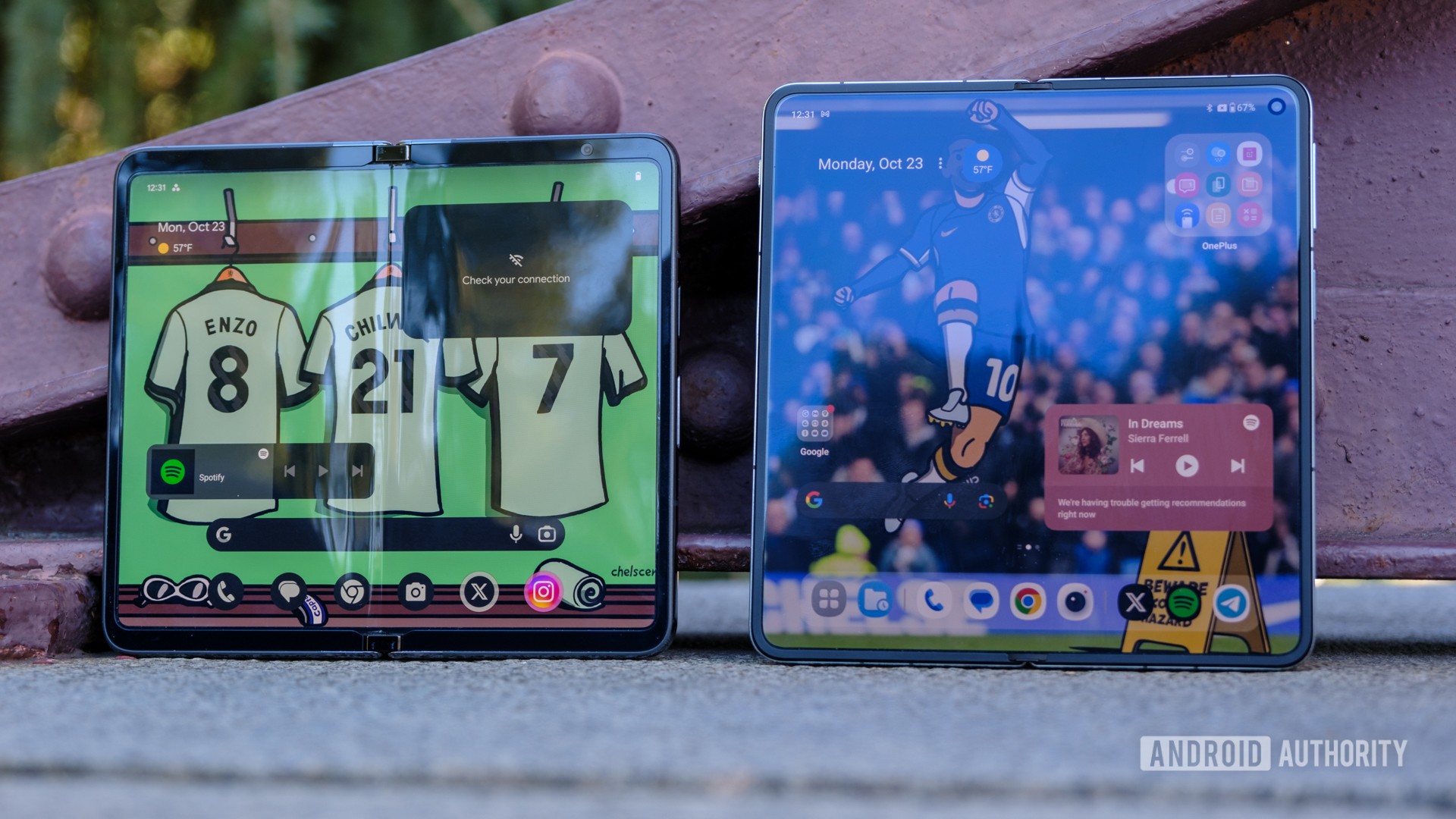
Ryan Haines / Android Authority
Alright, so on to the important parts of switching Android phones — the important life lessons. You might find that you already do some of these things, which just shows that great minds think alike. Hopefully, some of the other tips will be new and can help you streamline your process.
Use a password manager
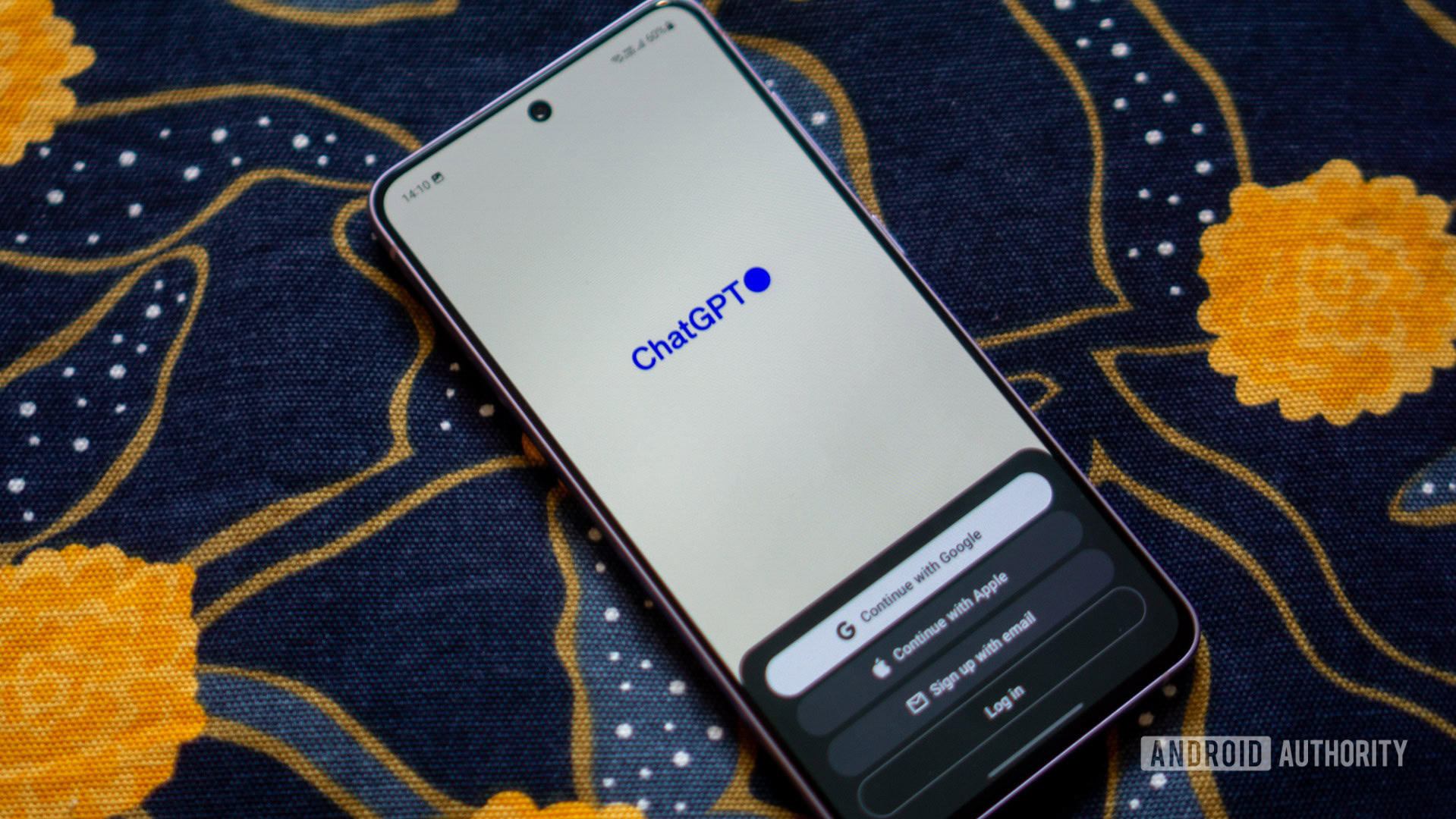
Calvin Wankhede / Android Authority
The first and perhaps most obvious, tip is to use a password manager. I used to memorize a stack of passwords when setting up a new Android device before I eventually gave up and started managing my logins. Life just gets complicated when you have to remember personal and work passwords, especially once you add special characters and capital letters. Right now, I’m using Google Password Manager partly because it’s free but also because it syncs to my laptop and the phone I’m using.
A reliable password manager is an integral part of starting from scratch each time I set up a new phone. It means that even when choosing apps from the long list in my Google account, I know my login is just a few taps away. Sure, some apps can email you codes for one-time access when you forget a password, but it’s easier to store them all in one place. Just make sure you choose a reliable password manager, and take a few minutes to check for any past data breaches.
Be mindful of your accessories

Kaitlyn Cimino / Android Authority
This tip is a bit more important if you’re keeping your old phone, but it’s a good reminder even if you’re trading it in. Pairing and setting up accessories can be just as time-consuming as setting up your device itself, especially if you’re switching from Google to Samsung or from Android to iOS. In the case of the latter, you might find that your Apple Watch or Pixel Watch doesn’t work how you want it to, or in the case of the former, you’ll need an extra wearables app to manage your settings.
Personally, I prefer to use a Garmin watch as it’s the best way to track my daily runs and offers the best battery life. The benefit to Garmin is that it’s operating system agnostic and typically saves all of my preferences, watch faces, and Garmin Pay cards upon setup. However, I’ve also noticed that Garmin doesn’t always want to give up its connection to my previous device. I don’t trade review devices to carriers when I’m done, so my Forerunner 965 often wants to pull notifications from a phone in my closet. It’s not a big deal with apps like Telegram, but missing texts and incoming calls is much more of a headache.
You probably loved your old phone, but make sure your accessories aren’t trying to stay connected to the past.
The same logic applies when pairing earbuds or headphones. If your old phone still has a charge, your ‘buds might try to pick up audio there rather than hopping to your new phone. Of course, one way around this is to make sure your old phone is dead before pairing your earbuds, but you can also jump into your Bluetooth menu and delete your headphones from the saved devices if you’re in a bit more of a hurry.
Thankfully, I have a few pairs of wireless earbuds that pop up as saved devices when I set up a new phone. That means my JBL Soundgear Sense and Pixel Buds Pro keep the EQ profiles and noise canceling preferences that I already spent time fine-tuning (pun intended).
That said, if you’re jumping from one Pixel to another or upgrading within the Samsung Galaxy ecosystem, many of your accessories should transition seamlessly between devices — but where’s the adventure in that?
Keep an eye on your offline data
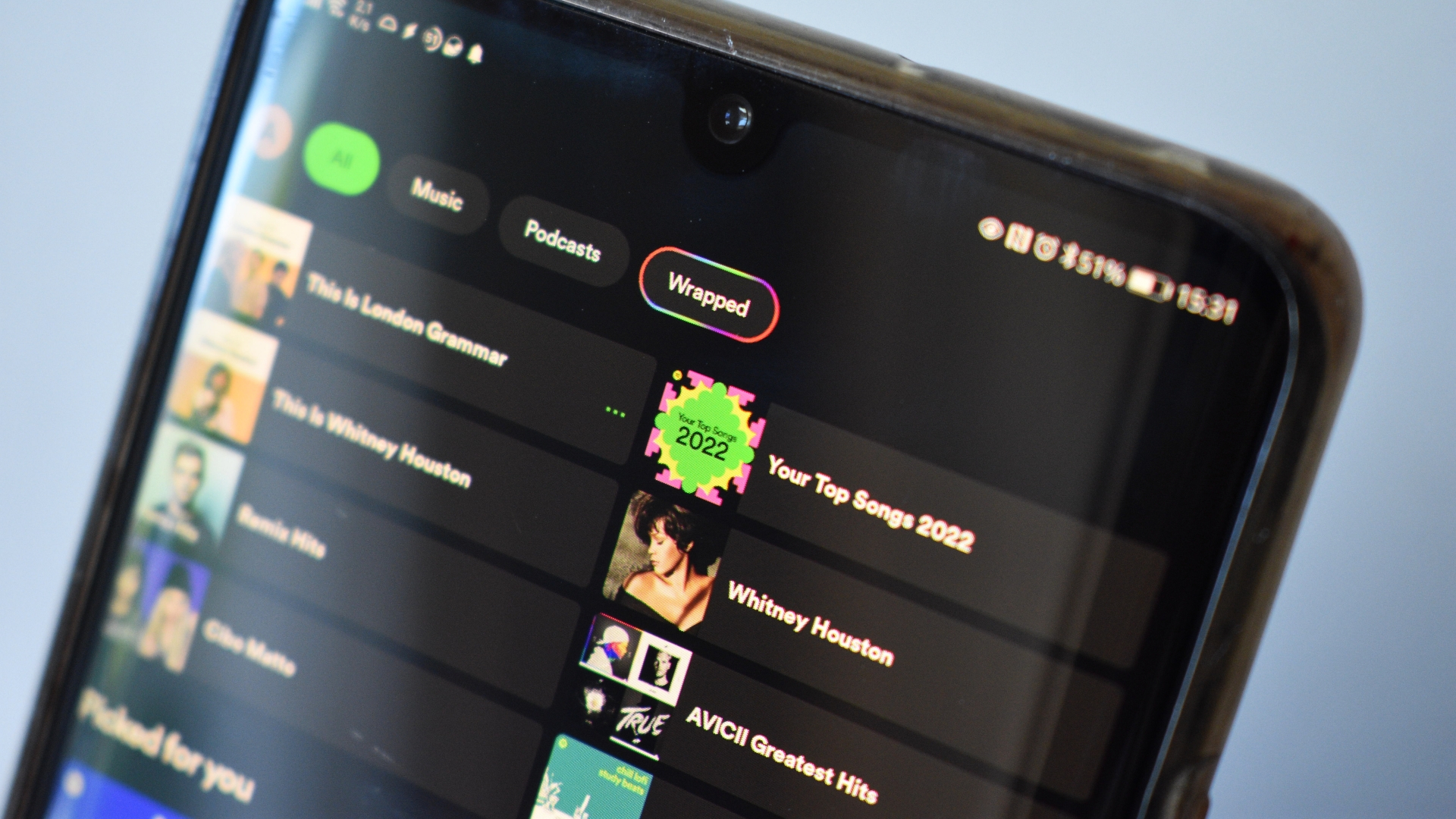
Andy Walker / Android Authority
Honestly, all of my tips seem to tie back to the idea of starting fresh with a new phone, but this last one is important. If you’re going to restore your phone from a backup, make sure you’re not restoring everything. There’s nothing worse than checking your 128 or 256GB of storage on the third day of having a new phone and finding that you’ve already filled a chunk of it with images, files, and music from an old backup.
Instead, I’d recommend restoring a few of the photos and videos you really want, maybe a week’s worth of messages, and starting fresh on music altogether. After all, if Spotify Wrapped has taught us anything, it’s that our music tastes can change from year to year — and even within a single year. I only download podcasts and playlists from Spotify when I’m gearing up to travel, but I often forget to delete them afterward, even when I’ve already listened all the way through. The last thing I want is for the ghosts of already-played podcasts to follow me from one device to the next.
If you’re more precious about restoring your photos, you might want to back them up through Google Photos. That should keep them in the cloud where you can easily access and download the ones you want while ignoring old screenshots and memes that — let’s face it — can go in the trash. I only use Google Photos backup on phones that I plan to use long after my review period, but that protects my library from the same sort of clutter.
Don’t be afraid to try new things

Ryan Haines / Android Authority
At the end of the day, changing phones should never be a daunting or stressful experience. I do it more than most people, and it still hasn’t driven me crazy. If anything, it’s given me more of a chance to find what I like and dislike about Android as a whole. I’ve learned what data and apps I want to bring with me from phone to phone and what I can safely leave behind with each fresh start.
My experience with swapping Android phones as often as every two weeks has taught me a lot about embracing change, too. It’s not feasible for everyone to change phones all the time, but it can be exciting to try a different brand, whether you’re jumping from Samsung to Google or switching it up with OnePlus or Xiaomi. All four offer unique flavors of Android — flavors that you might not get if you carry all of your data and layouts with you each time you switch.
When you do make the change to a new Android phone, whether large or small, with two cameras or four, stick with it for a while. Take the time to explore different layouts, dig deep into the settings menu, and really make it feel like your own. Before long, you’ll figure out the exact way you want your phone set up, and hopefully you won’t be tempted to swap phones the next time a new generation rolls around — but that might be fun, too, right?
Do you set up your Android phone from scratch or restore from a backup?
176 votes

